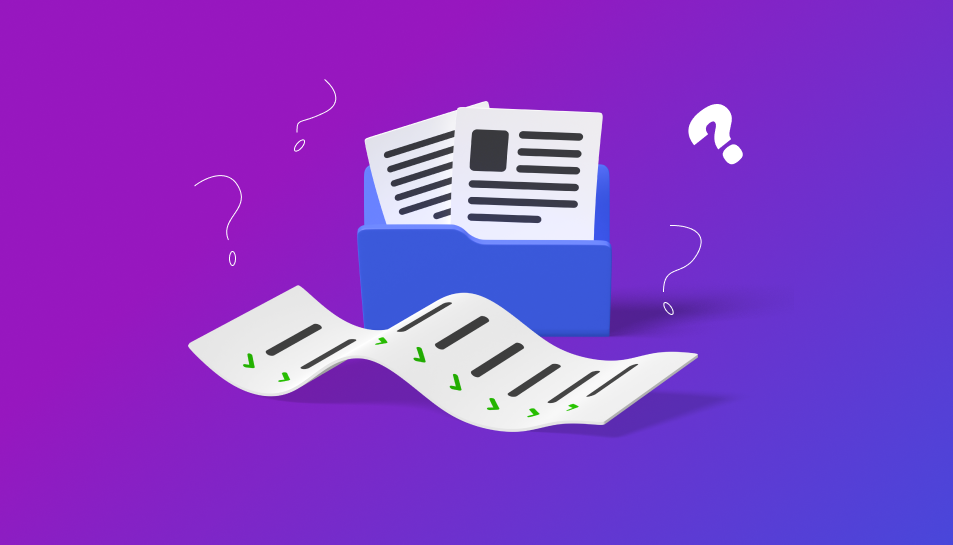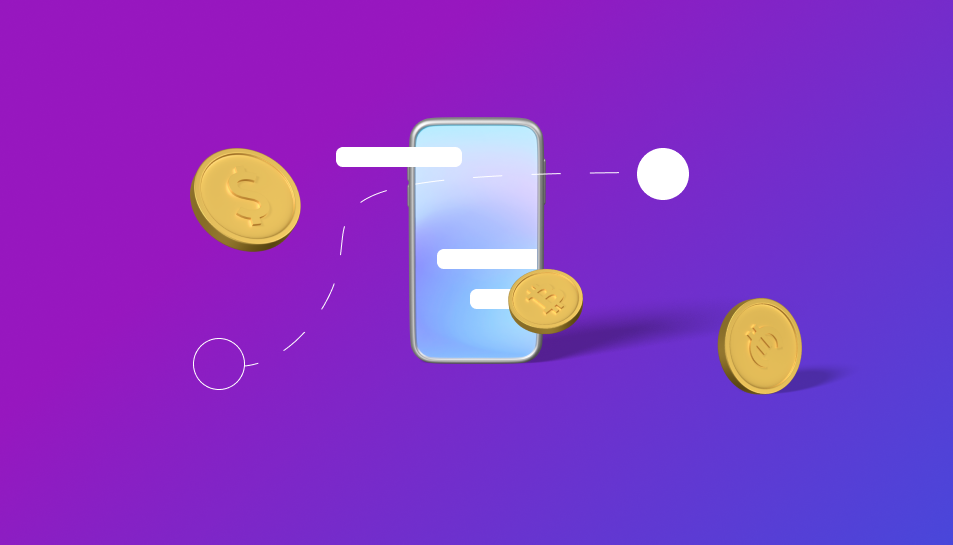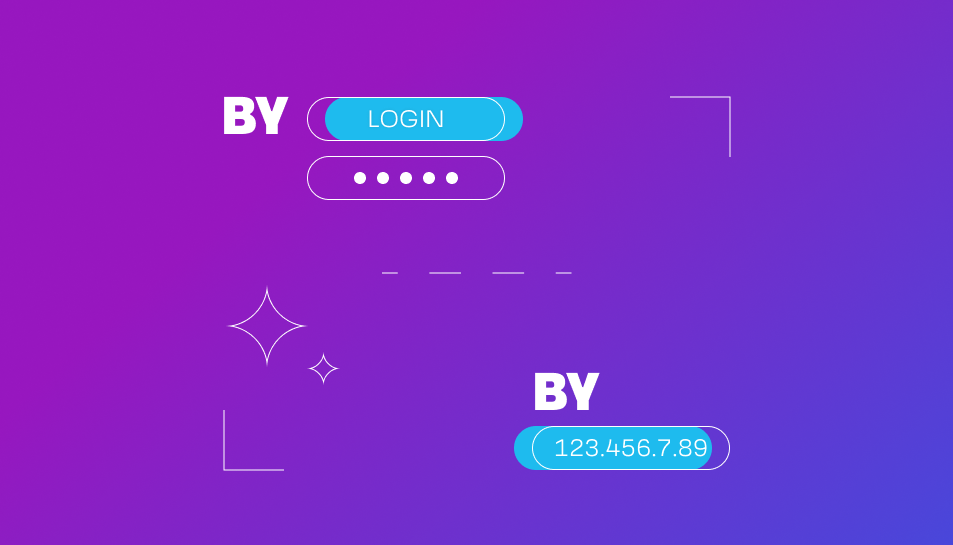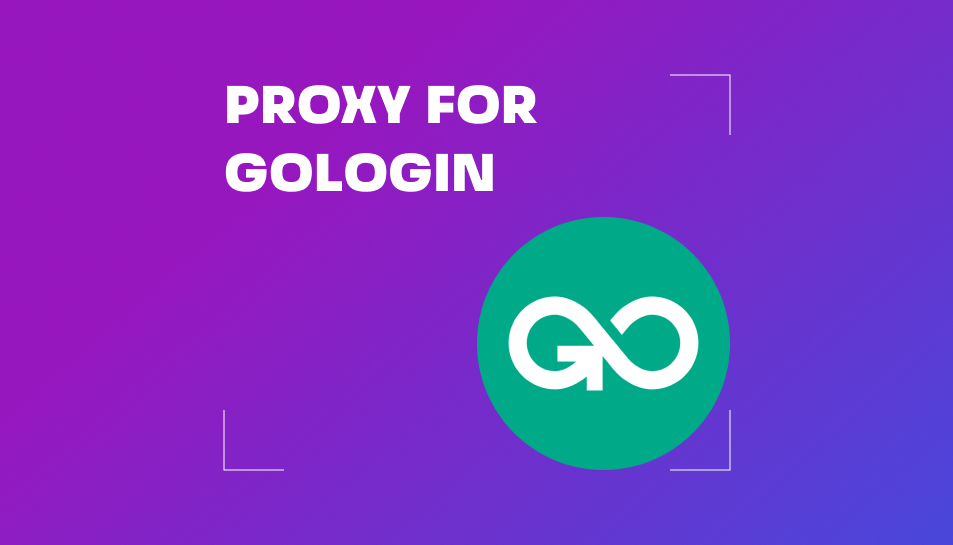
1. To work in GoLogin, export files with proxies from your personal account. Here is the guide on how to do it.
Select one of these formats when exporting:
LOGIN:PASS@IP:PORT
IP:PORT:LOGIN:PASS
TYPE://LOGIN:PASS@IP:PORT
N.B.: In GoLogin, access to the Socks5 proxy is not supported if you do not specify the protocol. So, if it is essential for you to work with a Socks5 proxy, select the TYPE://LOGIN:PASS@IP:PORT format.
2. Open GoLogin https://gologin.com/ — browser homepage. Use one of the suggested profiles (you can rename it) or create a new one (click “Add a quick profile”)(fig. 1).
Change its name if necessary (e.g., “My profile”).
fig. 1
3. Copy the proxy from the exported file and click “Paste proxies” (or Ctrl+V on your keyboard) (fig. 2).
fig.2
The browser will quickly check the functionality of proxies regardless of the number of them you added (fig. 3).
The green marker means the proxy is active. The red flag means there are some issues with the proxy.
fig. 3
If two or more proxies were pasted from the exported file, you should click the profile bar in the “Proxy” column once again. The list of available proxies will appear, and you can choose the one you need (fig. 4 (1)).
4. To launch the profile, click “Start” (fig.4 (2)).
fig.4
You can perform the final functionality check on the www.whoer.net site (fig. 5).
fig. 5
The trial version of the GoLogin anti-detect browser with full free access to its features for the first 7 days is distributed by default. After this period, it becomes paid.
We suggest our customers use the PROXYSTORE promo code. It grants a 20% discount for new GoLogin users for the first purchase.