Setting up a proxy server in Opera
If there’s one underrated browser, we’d have to give it up to Opera. Opera’s a powerful and yet such underrated browser that not a lot of people use. We’re not sure why people have tossed Opera to the side because it still has a lot of uses and it’s always actively being updated, so why do people disregard it so much? Maybe some people just don’t know about its existence, which makes sense. So, what kind of things can you look forward to if you decide to try out Opera?
The Benefits of Opera
- Opera is very lightweight, meaning that its resource consumption is relatively low compared to other browsers and once you open it up, it’s good to go, it doesn’t need to load a lot of other resources just to work
- It receives a lot of updates, probably more updates than some of the most common browsers and they’re always working to patch up security vulnerabilities that make it easy for hackers to inject nasty bugs into your computer.
- The settings and interface are pretty straight forward. They put a lot of their functionality on the same menu, so you don’t have to click around and dig to find everything like you do with some other browsers.
- They also don’t overdo it with their UI like some other browsers do. Some browsers go all out and make it frustrating to find stuff when you’re just trying to change simple things.
How to Setup a Proxy in Opera
Opera proxy settings are a bit more interesting than some of the other browsers that you’re used to but it’s relatively easy to get to. We’ll take you through a simple and easy to follow guide to get a proxy up and running on Opera in no time. Remember, the settings and interface may have changed since we wrote this, but everything will generally be in the same place.
Step 1
Look at the top left corner of Opera and click the Opera logo, this should bring the main menu up. You’ll see new tab, zoom, discover, etc. About halfway down the line of that menu, you should see the Settings option. You’ll want to click on that or alternatively, you can also select the keys Alt + P at the same time.
Step 2
After you click on Settings, you’ll be greeted by a brand new tab. In this tab, you need to scroll down until you find the Network section. Right under that, you’ll see a button that says Change proxy settings. You’ll want to click on that and if you’ve read the message above that, you’ll see that Opera instead of using a built-in proxy uses your computer’s proxy settings, so this isn’t something that you actually set within opera itself.
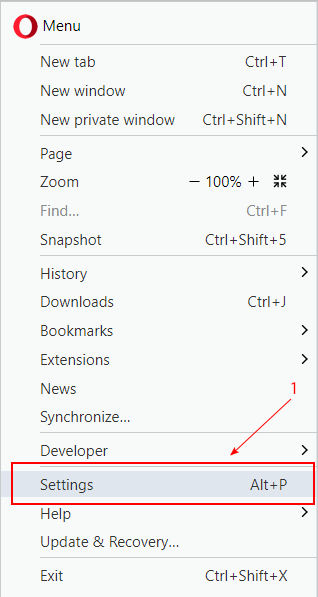
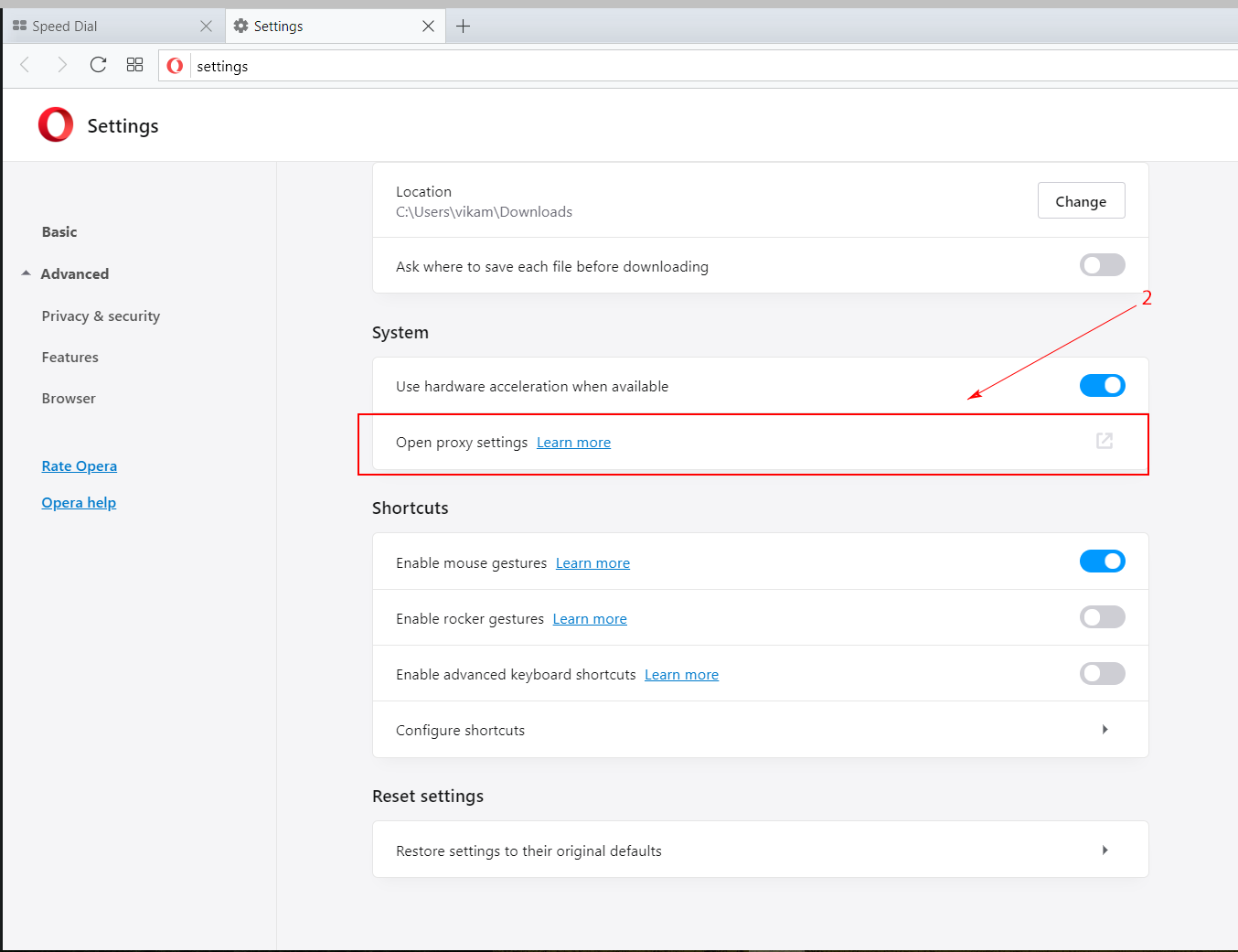
Step 3
After you’ve pressed Change Proxy Settings, the Internet Properties window for your computer will have popped up by now. You’ll want to navigate to the Connections tab and make sure you’re on that. Then, at the bottom of that tab, you’ll see the LAN Settings button. Make sure to click that and a new window should come up.
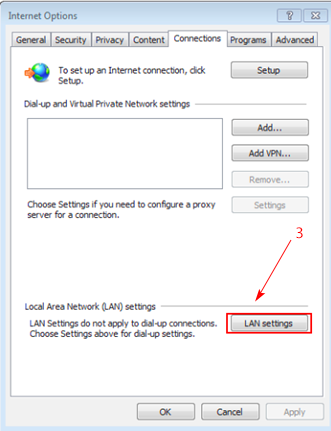
Step 4
This new window should show you the Local Area Network (LAN) Settings. Make sure to uncheck the box that says Automatically Detect Settings if it’s already checked. Then, check the box that says Proxy Server and it’ll have you fill in manual information about your proxy. This is where you’ll fill in the IP address and port number for your Opera proxy server.
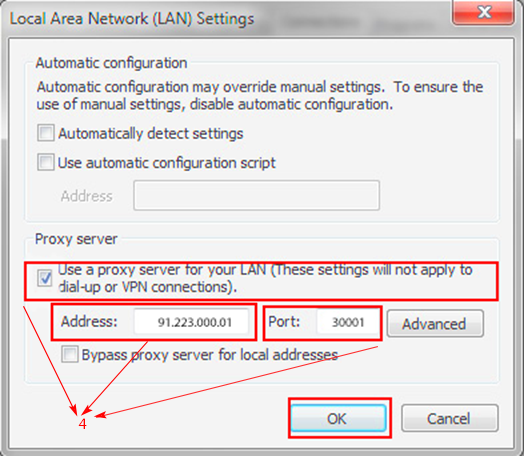
To undo these changes and stop using these proxy Opera settings, simply repeat the steps above but click the checkmark that says automatically detect settings and uncheck proxy server.
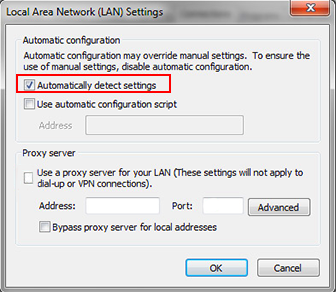
So, The Opera Browser Proxy Settings Aren’t Opera?
That’s correct. You don’t actually have the option to use a proxy just for Opera. Instead, it uses your internet’s connection and you can’t simply use a proxy in that program only. It will make you setup your entire computer to use that proxy for all connections. It’s still relatively easy to get to and to remove though, so that’s not much of an issue.
There is no Opera anonymous proxy that you can establish or connect to. To change proxy Opera settings, you have to chance what your computer is using to connect to the internet, hence either changing the proxy or not using a proxy at all. We think Opera has a lot of potential with their browser and it’s sad to see that there’s no proxy server opera functionality built directly into the browser.
Opera is Great for Slow Connections
If you’re someone who is still using a slow connection or don’t have access to fast broadband, Opera is amazing. It can help pre-load some resources to your computer and utilizes your internet’s traffic in the best way possible to load pages as quickly as possible. This was popular back when people were still using dial up and DSL because as you know, pages could take 10 minutes or even longer to load. This was a single web page.
Opera was built to be lightweight to originally help people with slower computers access information faster and access the internet in the same way that other people were. In a way, it succeeded.
Developers Don’t Care About Opera
This might be the one biggest downfall of Opera. When web developers are building their websites, they generally check to make sure that their websites work on the following: Google Chrome, Firefox, Safari, Internet Explorer and Microsoft Edge. Opera and other browsers are generally disregarded because their usage is in the low percentile and not a lot of developers will put in the energy or effort to try and make some tweaks just for Opera users. It can be frustrating but with good UX design, a website should work across all browsers without any issues, unless someone is using an old version of Internet Explorer.